Custom Themes Guide
What you need
- A console with Luma3ds installed
- Anemone3ds (note: you should already have anemone if you followed a good guide, if you somehow don't you can get it here)
Finding a theme
- Open Themeplaza on your computer
- Find a theme you like
- Click on it
- Use one of the following 2 methods to install the theme
Method 1: Adding Themes via QR code
- Hover over the theme's picture with your cursor, a QR code should pop up
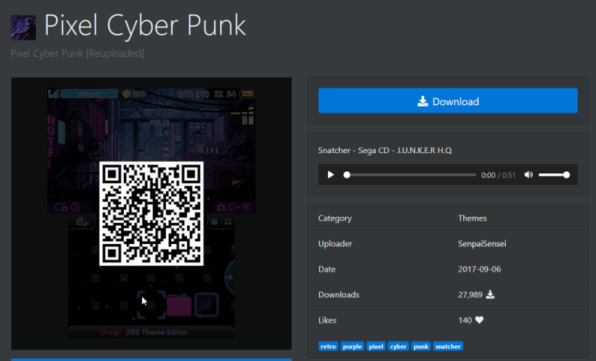
- In Anemone, press the right bumper to open the camera
- Scan the QR code
- The theme should be added to the list
Method 2: Adding Themes Manually
- Press the download button on the theme's page
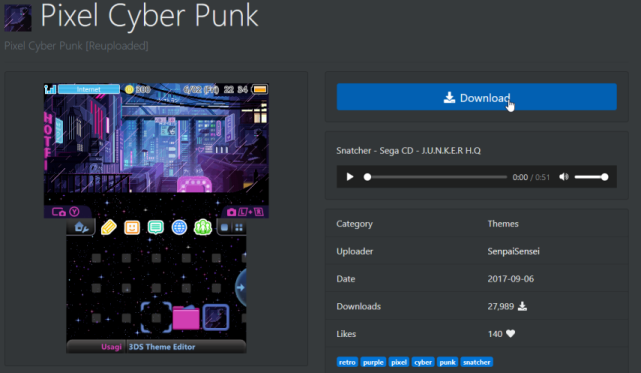
- Save the zip somewhere on your pc
- Insert your 3ds's sd card into your pc
- Make a
Themesfolder on your sd root if it doesn't already exist - Copy the downloaded zip file to the themes folder

Installing the obtained themes
- Open Anemone on your 3ds if it isn't already open
- Select the theme
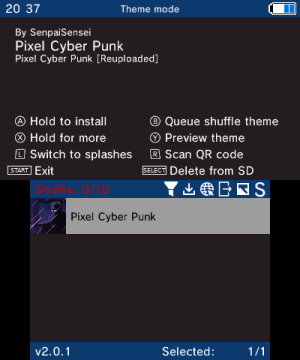
- Hold A + Dpad up and then release A to install the theme
- Press Start to exit Anemone and return to your home menu
- Congratulations, you now have a custom theme
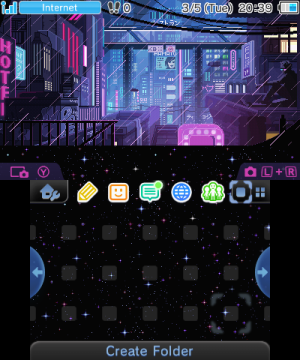
Troubleshooting
Anemone says "Theme extdata does not exist!"
- Fix: Set a default theme in the home menu settings
I get a crash after installing a theme
-
Navigate to the following folder on your SD card:
/Nintendo 3DS/(32 Character ID)/(32 Character ID)/extdata/00000000/ -
Delete the corresponding folder for your region:
USA:000002cd
EUR:000002ce
JPN:000002cc
Anemone Crashes
- Fix: Try deleting
/3ds/Anemone3ds/Cacheon your SD
